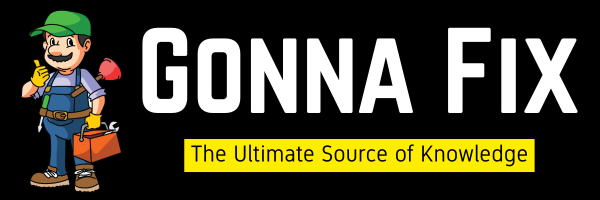Whenever we buy a New Graphics Card, like AMD, Nvidia, We need to install the respective graphic card Drivers to play the Games. Installing drivers is too easy. AMD, Nvidia both provide the Automatic Driver Detection Tool to install the Latest Drivers Automatically. Sometimes, it can also fail while installing, Especially While Installing AMD Drivers. The Most Reported Issues in AMD is “Error 195- AMD Software Installer Cannot Continue Because It Is Unable to Access the Required Web Resources.”
Some of the Users also reported that they cannot install AMD Drivers, just keep receiving the Error 195 Issue. A Reddit User “u/cloudested” also mentioned that Whenever He Tried to install AMD Drivers, it shows “AMD autodetect installer keeps giving me error 195 – AMD installer cannot continue to access the required web resources.This happens when the AMD Installer cannot connect to AMD’s servers to download necessary files. This usually happens due to antivirus, VPN or DNS, or Firewall.This Error, “Error 195- AMD Software Installer Cannot Continue Because It Is Unable to Access the Required Web Resources,” Usually Appears Whenever the Antivirus/Windows Defender Firewall Blocks the Connection. So, Simply Disabling the Antivirus and Windows Defender Firewall is the Easiest Fix.
How to Fix “Error 195- AMD Software Installer Cannot Continue Because It Is Unable to Access the Required Web Resources” Problem Quickly?
Method 1: Turn Off Both the Antivirus Software/ Windows Defender and Windows Firewall
To deactivate or turn off the Windows Defender Antivirus,
Step 1: Open Start Menu (or) Go to Search and Type Windows Security and Open it.

Step 2: Under Virus & threat protection Options, You Can see the Manage Settings Button. Just click on it.
Step 3: Now, you need to disable the Real Time Protection Option. You can also disable the Cloud-Delivered Protection, Automatic Sample Submission, Tamper Protection, and Controlled Folder Access.

To deactivate or turn off the Windows Defender Firewall,
Step 1: Navigate to Firewall & Network Protection. You can see the Domain, Public, Private Networks. You can Turn Offthe Firewall by clicking on the Options one by one and Toggle Off the Microsoft Defender FirewallOption.

Step 2: Under Firewall & Network Protection, click on the Public Network (If it is Active Network) and Disable the Microsoft Defender Firewall Option.

(or)
Step 1: Press Win + R to Open the Run Program and Type control firewall.cpl and Press Enterto Open Windows Defender Firewall.
Step 2: On the Windows Defender Firewall, click the“Turn Windows Defender Firewall On or Off”Option.

Step 3: On the Customise Settings Page, you can see the Turn off Windows Defender Firewall Option.You can click on the option “Turn off Windows Defender Firewall” for both Private network and Public network settings.

Method 2: Download the AMD’s Automated Driver Utility (Auto-Detect and Install Tool)
Step 1:Go to Google and Search for AMD Driver Auto Detect Utility, and Open the Official AMD Page.
(or)
You can Use the URL Given Below.
Link 1 – https://www.amd.com/en/support
Link 2 – https://www.amd.com/en/support/kb/faq/gpu-131

Step 2: After downloading the Driver, Simply Install it and wait for a few seconds until the AMD Software Installer launches automatically. then, check for hardware compatibility.
After Few Seconds, the AMD Installer finds the latest driver versions for your respective AMD device.
Step 3: Now If it shows a new driver update for AMD Device, Just Select it and Install the Latest Driver and Restart your PC. If you don’t want to update then You can choose Skip option to keep the current installed driver (or) you can also press the Cancel button to exit the AMD installer.
Method 3: Download the Latest Drivers Manually
Step 1: Go to Google and Search for the Latest AMD Driversand Click on the AMD Official Site.
(or)
You can use the URL Given Below.
Link – https://www.amd.com/en/support
Step 2: Type the Graphics Card Name in the Search for your Product,or Select your Product from the List and Press the Submit Button.

Step 3: You need to click on the Operating System that you’re using now and Press the Download Button. If you’re using Windows 11, Just Click on it and press the Download Button.

Method 4: Delete / Remove AMD Installer Cache
Step 1: Press Win + R to Open the Run Program and Type %localappdata%\AMD\Installer
and press the Enter Button.
%localappdata%\AMD\Installer
Step 2:You need to delete all the folders that come under %localappdata%\AMD\Installer. Now, Run the AMD Installer Again.
Method 5: Run the AMD Installer as Administrator
Usually, running a program as an administrator can fix issues. So, right-click on the AMD Installer and select the Run as Administrator option to open the Installer with administrative rights.
Method 6: Turn Off VPN / DNS While Installing
If you are using the VPN or Public DNS services like Cloudflare, Yandex, OpenDNS, AdGuard DNS, you may face these issues. These DNS can block the AMD Installer from accessing their servers to download the necessary files. So, you need to Turn Off or deactivate the VPN and DNS Services temporarily.
If you still want a DNS, always use Google DNS: 8.8.8.8 and 8.8.4.4, which won’t cause any troubles.
Method 7: Update Windows to the Latest Version
If you’re using the older version of Windows for a long time without updating, then you might need to update it to the latest version. Generally, updating Windows Would Fix this issue. Updating Windows can fix compatibility, Bugs, and Performance Issues. The Most Common types of errors like System lagging, Slow boot times, High CPU/disk usage, Software/Application crashes, random startup crashes, and Blue screen (BSOD) errors. Updating or upgrading Windows OS will fix the compatibility issues, like software compatibility, and provide updated support for newer GPUs, CPUs.So, installing or upgrading Windows OS can fix the “Error 195- AMD Software Installer Cannot Continue Because It Is Unable to Access the Required Web Resources”.
Method 8: Contact AMD Customer Care / Online Service Request
If Nothing Helps You, then contact the AMD Customer Care and explain the Issues to them.
Step 1: Go to the link below, and Type Error 195 in the Subject field.
Link – https://www.amd.com/en/support/contact-email-form

Step 2: Just Fill the Form Completely and explain the Issues Clearly in the Description field, attach the AMD Software Installer log file, and click Submit.
Default Location of AMD Software Installer log file – C:\Program Files\AMD\CIM\Log\Install.log
That’s All About this Post.
Give Your Reviews / Reactions about this Post and Leave Comments, Ask Your Doubts, We are here to Help You!