This error message, “Oops, looks like the page is lost,” mostly appears on a WordPress-based website. This error message generally appears on websites that are not found or cant be accessed. This Message Informs the Users that the Website is not reachable due to technical reasons. This can happen for many Reasons, Such as broken links, a temporary server issue, or removed pages. This Error Message is often accompanied by a “404 Error” code, which is nothing but “Not Found.”The Most Common Reasons for these Issues are that the Content on the website might be removed or moved to a different URL, making mistakes are made while typing the URL in the address bar. The Content of the page, like files, images, and videos, is deleted or moved.
This Issue can also happen if you move your hosting to a different server. But this can be resolved quickly. This Error also happens when you’re hosting account has been deleted or suspended by the hosting company. The Easiest Ways to fix the Issues are restarting your browser, clearing the Browser’s Cache, and trying to open the page in the Incognito Tab. This Error, “Oops, looks like the page is lost. This is not a fault, just an accident that was not intentional,” can be fixed easily. Just Follow Our Guides/Tutorials Given Below Carefully.
How to Fix “Oops, looks like the page is lost. This is not a fault just an accident that was not intentional.”Error Easily?
Method 1: Clear your browser’s cache or use incognito mode
Step 1:Open Google Chrome Browser and Click on the “Kebab Menu” (or) “Three Dots Menu” and Select the History Option.
(or)
Just open the Google Chrome Browser and type the Following Address in the Address Bar / Search bar.
chrome://settings/clearBrowserData
chrome://settings/clearBrowserData
Step 2: On the History Page, You Can See the Option Clear Browsing Data. Just click on it.
Step 3: Now, You can Either Choose the Basic or Advanced option and Choose the Time Range and click the Clear Data Button (or) Click the Advanced Tab and select all the Options and Hit the Clear Data Button.

*Important Note – You can use the Incognito Mode to check whether the Website is live or not.
Method 2: Check your SSL certificate / Change the SSL Settings to Flexible
If you’ve already installed the SSL, then check whether the SSL Certificate is Valid or not, and also check whether your site has any misconfiguration with SSL.
If you’re using Cloudflare, you need to check whether your domain is correctly pointed to Cloudflare Nameservers or not.If you’re using Cloudflare SSL, then you need to follow the steps below carefully.
Step 1:Go to the Cloudflare Website and log in to your Cloudflare account.
Step 2: After logging into your account, click on the Websites Option from the Left Side Pane.
Step 3:You need to select the Respective Website that was displayed on the list of websites.
Step 4: On the Left Side Pane, you can see the List of Options. Just click on the SSL/TLS Option.
Step 5:Under SSL/ TLS Services, you can see the Overview Option. Click on it. Now SSL Overview Page, You Need to Change the SSL Setting to Flexible.

Step 6: Now you can close the Cloudflare page and refresh your website.
Method 3: Update Your WordPress Site Permalink Settings
Step 1:Go to your WordPress Admin Page and log in with your WordPress account.
Step 2:From your WordPress Dashboard, Navigate to Settings and Click on the Permalinks Option.
Step 3:You can choose any one of the options and press Save Changes, and then again select the OldOption and hit the Save Changes button.This refreshes the permalink structure and also fixes the missing pages issues.

Step 4: Go to your website homepage and Check Whether the site is working or not. If Not Working, you can try the other alternative methods.
Method 4: Insert a Code into the WP-Config.php File
Step 1: Go to Your Hosting Website and log in to your Hosting Account with your account username and password. Navigate to your Website C-panel Dashboard.
Step 2: On your C-Panel Dashboard, Look for the File Manager Option and Access Your File Manager.
(or)
Go to the WordPress Plugins Section, click the Add Plugin Button, and search for the File Manager / File Organiser Plugin and install it. Now you can access the file manager from wordpress itself.

(or)
You can also access the files using File Transfer Protocol (FTP).
Step 3:In File Manager, search for the wp-config.php file, & Edit your wp-config.php file by right-clicking on it and selecting Code Editor to edit the file.

Step 4: Look for ” define(‘FORCE_SSL_ADMIN’, false);” and then edit this line by changing the False Setting to True.
If You Can’t find this Line, then add this Line to your wp-config.php file.
define(‘FORCE_SSL_ADMIN’, true);
define(‘FORCE_SSL_ADMIN’, true);

Step 5: After adding this line to your wp-config.php file, save the file and then Just Go to your WordPress Dashboard.
Step 6: From your WordPress Dashboard, navigate to Settings and click on General Options.
Step 7: Now You Can see the WordPress Address (URL) and the site Address (URL). If the Address is in HTTP, then You Need to change the HTTP to HTTPS.
WordPress Address (URL) – http://example.com —> https://example.com
Site Address (URL) – http://example.com —> https://example.com

Step 8: After changing the Address Settings, press the Save Changes Button to save the Changes that you made and refresh the Website.
Method 5: Regenerate (or) Fix the .htaccess file
Step 1: Go to your Hosting cPanel and Open the File Manager (or) use any FTP Programs to access the files.
Step 2:In File Manager, find the .htaccess file in your site’s root folder and rename the.htaccess file to your .htaccess_oldfile.
Step 3:Go to WordPressand Navigate to Settings.Click the PermalinksOption and Press the Save ChangesButton to generate a new .htaccess file.
Step 4:If it is not generated, then you can create a new .htaccess file in your root directory. After creating the .htaccess file right-click on it and select Code Editor to edit the File.

Step 5:You need to copy and paste the following code into a new .htaccess file and save it.
# BEGIN WordPress
<IfModule mod_rewrite.c>
RewriteEngine On
RewriteBase /
RewriteRule ^index\.php$ - [L]
# Add a trailing slash to /wp-admin
RewriteRule ^wp-admin$ wp-admin/ [R=301,L]
RewriteCond %{REQUEST_FILENAME} -f [OR]
RewriteCond %{REQUEST_FILENAME} -d
RewriteRule ^ - [L]
RewriteRule . /index.php [L]
</IfModule>
# END WordPress

Step 6:Now, Re-save permalinks by logging in to WordPress → Settings → Permalinks → Save Changes.

Method 6: Clear Website Cache
If you use a caching plugin (such as LiteSpeed, SpeedyCache Pro, Hummingbird, W3 Total Cache, WP Rocket, or WP Super Cache), you need to clear/delete the cache.
Go to the Respective Caching Plugin and Navigate to Plugin Settings, and Clear the Website Cache.Refresh the Website.
If you’re using Ezoic on your Website and you need to clear the cache from Ezoic Caching Settings, which you can access from the ezoic website.
Method 7: Reset Your DNS Resolver Cache.
To reset the DNS resolver cache, perform the following steps:
1. Using Command
Step 1:First of all, go to Start and Search for CMD(or) Command Promptand Right Click on it and Run it as Administrator.
(Or)
Press Windows + R Key to Open the Run Program.Type CMDto open the command prompt.

Step 2:On the Command Prompt, you need to type ipconfig /flushdns and press Enter.
*Important Note – There must be a space before the slash.
Microsoft Windows [Version 10.0.19042.746] (c) 2020 Microsoft Corporation. All rights reserved. C:\Users\Username>ipconfig /flushdns Windows IP Configuration Successfully flushed the DNS Resolver Cache.

Now You’ll See a Message Like This
Windows IP Configuration
Successfully flushed the DNS Resolver Cache.

2. Using Windows PowerShell
Step 1:Go to Start and type PowerShell, Right-click Windows PowerShell App, just choose “Run as Administrator”.
(or)
Press Windows + R to Open the Run Program and type PowerShell, and Press Enter.
Step 2: Type the Following Command And Press Enter.
Clear-DnsClientCache
Clear-DnsClientCache

Method 8: Clear the Browser Cache
Browser cache usually saves copies of website files (like images, CSS, JavaScript) on your computer/mobile while browsing on your web browser. By doing this Browser cache loads the website faster when you revisit those sites because the browser does not need to re-download the website files again.
The Most Common Error, “Oops, looks like the page is lost,” also happens due to browser caching. Whenever awebsite gets updated or it experiences any errors, your browser still loads the old cached version, which is the main cause of this problem.
In order to delete or Hard Refresh/Reload this Old Cached Content, Just Press (Ctrl + Shift + R) (or) (Ctrl + F5) on Windowsand (Cmd + Shift + R) on Mac toclear your browser cache.
Method 9: Contact the Website Support Team
If the problem persists, you can contact/ Reach out to the website’s customer support or technical team for assistance. They will provide proper information on the issue and give you the right solution for the issue. This Problem may also happen for various technical reasons. If the problem is on their side, they will fix the issue quickly.
Leave Comments and Ask Your Doubts, We are here to Help You!
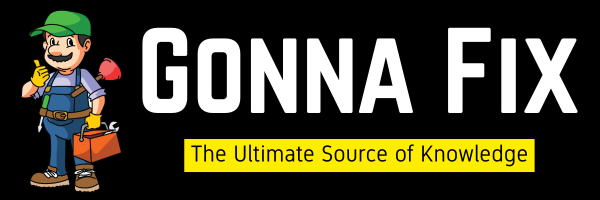
1 Comment
Thank you sir my problem is solved