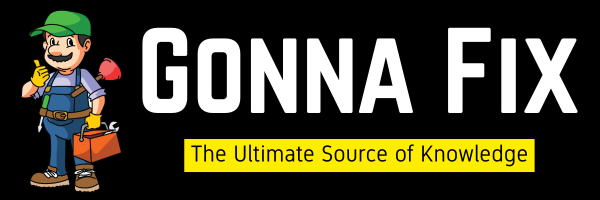RankMath is one of the Greatest SEO plugins that offers most of its cool features for free. RankMath Pro Costs $59 Per Year. RankMath Pro gives you Some Great Features like Keyword Rank Tracker, Track Google Index Status, Track Top 5 Winning Keywords, Detect Orphan Pages, and Google Trends Integration. So it would be worth paying for the RankMath plugin. RankMath got a rating of 4.9 out of 5 stars on the official WordPress.org plugin repository and also has 2+ million Active installations. If you’re using the RankMath plugin on your WordPress website, especially using RankMath for instant indexing purposes, then you may see this error. “Error undefined – There has been a critical error on this website”. You Will See the Full Error Code When you click on the Raw Response Option. This is the Response code that you get when you’re trying to update the URL in Google Instant Indexing API.
“getstatus: {“readyState”: 4,“responseText”: “<p>There has been a critical error on this website.</p><p>Learn more about troubleshooting WordPress.</p>”,“status”: 500,“statusText”: “error”} “
This Error happens due to many reasons, such as using Older Versions of the Instant Indexing Plugin, Not Updating the Themes and Plugins, poorly optimized themes or Plugins may conflict with the Instant Index Plugin, Using Older PHP Versions, JSON Key May not be Uploaded Correctly, Not Giving Owner Permissions to Service Accounts, and Much More. The Easiest Fix is to Update the JSON Key in Google Indexing API Settings. If You Want to Know More about this Solution, then Just Follow our steps and Methods Properly.
How to Fix “RankMath Causes Critical Error: Instant Index Status Error undefined – There has been a critical error on this website.”Quickly?
Method 1: Update the Google JSON Key in Google Indexing API Settings
Step 1:Go to your WordPress Admin Page and log in to your account with your WordPress username and password.
Step 2:From your WordPress Dashboard, navigate to the RankMathsection and click on the Instant Indexing Option.
Step 3:Under Instant Indexing Settings, you can see the Google API Settings, Just click on it. Now, you need to upload/copy and paste theService Account JSON key file that you obtained from theGoogle API Console.
*Important Note – If the JSON Key is already Present, Clear that code and copy and paste the Key once again, and press the Save Changes Button.

Step 4: You need to use Caching Plugins to clear the Cache of your website. You can also use the Free Caching Plugins like LiteSpeed, W3 Total Cache, Cache Enabler, and WP Fastest Cache.
Step 5: Navigate to RankMath Instant Indexing Option, click on the ConsoleTab, & Copy and paste the URLs that you want to index.
*Important Note – All URLs must be in the Correct form. (One URL per Line)
Step 6:Now select the Google: Publish/update URL Option in Action Settings and press the Send to APIbutton.
Step 7: After sending to the API, you’ll see the Success Message with a Green Tick & you can also check further by clicking on Show the RAW Response, and Now Look for the Term “type: URL Updated”. This shows that the URL is Properly Updated.

Method 2: Check whether the Service Account has been given Owner-level Permissions or not on your Google Search Console Property
Step 1: Go to Google Search Console and log in with your Google account email ID and password.
Step 2:After logging in to your Google Search Console Account, navigate to Settings and click on the User and Permissions option.
Step 3: Now, you need to click on the service account and change the permissions to Owner and save it.
*Important Note – Just In Case, If You can’t find the service account, then press the Add Users Option at the Top & enter the Email ID address of the Service Account & Select Owner in the Permissions, and click the Add button.
Method 3: Disable RankMath’s Instant Indexing Plugin
Step 1: If you installed the“Rank Math’s Instant Indexing for Google,”then you need to disable it temporarily. Go to WordPress and log in with your WordPress credentials.
Step 2:From your WordPress Dashboard, Navigate to the Plugins Section and Deactivate the RankMath Instant Indexing for Google Plugin.
Now, check the Website whether it is working or not. If not working, follow the other methods.
Method 4: Update the Theme and Plugins
If you’re a WordPress user who has been using the WordPress Themes and Plugins for a Long period of Time without updating, then this may be the culprit behind this issue. So, try to update the Plugins and Themes to the Latest Version to avoid the Conflict Error with RankMath Instant Indexing API. You can also switch to different Themes If You Want.
Method 5: Change the PHP Version to the Latest One.
Step 1: Go to your Website Hosting and Log in to your Hosting Account.
Step 2:After logging into your account, look for the C-Panel Option and click on the C-Panel Option. On C-Panel, Search for the Software Options / PHP Settings,and Look for the PHP Configuration Option (or) Select the PHP Version Option (PHP Selector).

Step 3: Under PHP Configuration/Selector, you can select the Latest PHP Version (Above PHP 8.2)and save it.

Method 6: Deactivate All WordPress Plugins and Themes
Step 1: Firstly, Go to your WordPress Dashboard, Navigate to the Plugins Section, and Deactivate all Plugins. Now you need to enable the plugin one by one and check which is causing the issues. If Plugins are not causing the issues, then it may be related to existing themes.
Step 2: Secondly, navigate to the Themes section & Deactivate your current theme and set any default theme. Now, check whether the theme is causing the issues or not.
If you are not able to access the website, then you can access your WordPress website through FTP.
Step 1: Use FTP Clients like FileZilla or Cyberduck to access the WordPress root directory. You need the FTP Hostname, username, Password, and Port Number in order to access.
Step 2: Navigate to the public_html Folder and double-click on the wp-content Folder.
Step 3: In the wp-content folder, rename the Plugins folder to PluginsBackup. Now go to your website and check whether the website is working or not. If it is working, then the problem is within the plugins. If not, then it is related to themes or other factors.
Step 4: Now again open the wp-content folder and rename the currently using Theme folder & check whether the website is working or not. If it works, then the issue is with your current theme.
If a Single Plugin is the cause of the issue, then delete that plugin and find an alternative for that specific plugin.
If the Theme is the culprit, then you need to change the theme or choose an alternative plugin for RankMath, like Yoast, All-in-One Seo, or Seopress.
That’s it.
Give Your Reviews / Reactions about this Post and Leave Comments, Ask Your Doubts, We are here to Help You!