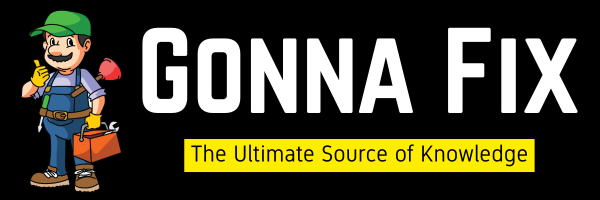Steam is a well-known popular digital distribution platform developed by Valve Corporation for buying, downloading, and managing video games. Steam is famous because it made PC gaming easier, simpler, cheaper, and more accessible than ever before. It is a marketplace for buying PC games, downloadable content (DLC), and much more. Steam has a vast library of games, including AAA titles, indie games, and early access games. Steam provides lots of extraordinary features like Automatic Updates, Cloud Saves, Community & Social Features, SteamVR, Big Picture Mode, and much more.Steam Workshop is another great feature that allows players to share and download user-generated content easily. The Steam launcher must be installed in order to play PC games if you purchased games from Steam.
Sometimes, the Steam launcher may cause issues. It won’t start, or you may get errors like Unable to initialise SteamAPI. The “Unable to Initialize SteamAPI” is an error that occurs when we try to launch a game through Steam. Usually, the problem is caused due to any permissions issues, system corrupted files, software conflicts, or blocking with Steam, and much more. This is not a big issue at all. Some of the basic solutions can fix this issue easily.If you are facing this Steam API Error Problem, You don’t need to worry just read this article carefully and follow the steps correctly.
How To Fix Unable to Initialize SteamAPI Error in Windows 11,10,8 & 7?
Method 1: Run the Steam Application as an administrator
You Can See the Steam application Shortcut Icon on your Desktop. You need to right-click on the Steam Application and click on the option “Run it as Administrator” to run the Steam Application with administrative privileges.
If you want Steam to always run as an administrator, follow these additional steps:
Step 1:Right-click on the Steam Application icon and select the PropertiesOption.
Step 2: Navigate to the Compatibility tab. Under Settings, You Can See the Option Run this program as an administrator.Check or select the Option to enable it.
Step 3: Click on the Apply Option, then OK to save changes.
Method 2: Close the Steam Process Using Task Manager
Step 1: First of all, Press Ctrl+Alt+Del and Open the Task Manager.
Step 2: Navigate to the Processes Tab, Right-click on the Steam Client Bootstrapper & Steam Client Service, and Click End Task Option to Close the Background Process.
Step 3:Now, right-click on the Steam Application and click on the option “Run it as Administrator”.
Method 3: Allow Steam Application through the Firewall
Step 1: Go to Control Panel,click on System and Security, and select the Windows Defender Firewall.
Step 2: On Windows Defender Firewall Settings, You need to click on the Allow an app through Windows Firewall.

Step 3:Now, click the Change Settings Button, and scroll down the list, Look for the steam; if it is not there, you need to add steam applicationation in to the list.

Step 4: To add the Steam Application,click on the Allow Another App. A new Add an app Pop-up window will appear, press the BrowseButton. Navigate to the Steam Application Folder, select Steam.exe,and press the AddButton.

Step 5: After adding the Steam Application, check/tick both Public and PrivateOptions and then Press OK.Now, Run the Steam Application.

Method 4: Verifying the Game Integrity
Step 1: Go to Steam and navigate to the Games Section in the Library, and right-click on the game, and select Properties.

Step 2: Navigate to the InstalledFiles tab and click on the Verify Integrity of Game FilesOption.

Step 3: After verifying, you can see the message “All Files are successfully validated”. Restart the Steam Client.
Method 5: Uninstall & Re-Install or Update Steam
Uninstall the Steam Game Launcher and download the Latest Version of Steam Game Launcher from their Official Siteand install it Fresh on your PC.
*Important Note – You Can Also Update the Launcher to the Latest Version from Steam Launcher itself by opening the Steam Launcher and looking for the option Check for Steam Client Updates.
Method 6: Clear Steam Download Cache Files
Step 1: Open the Steam Application. Click on Steam (For those who don’t know how to get there it’s in the top left corner of the Steam client) and select SettingsOption.

Step 2: On the Steam Settings Window,click on the DownloadOption, and you can see the Clear Download CacheOption. Hit the Clear CacheButton to Clear all the Download Caches. Restart Steam.

Method 7: Leave the Steam Beta Program.
Step 1: Open the Steam Application. Click on Steam and select Settings.

Step 2: On the Steam Settings Window, click on the Interface Option, and look for Beta Participation and choose the No Beta Chosen Option from the dropdown box to opt out of the Steam beta program. Restart Steam.

Method 8: Disable the Conflicting Software/Apps
Sometimes, Software like Game Boosters, Overclocking Tools, and VPN may interfere with Steam. It’s always better to run the Steam Application after closing all other applications and unwanted background processes. You Can Use Task Manager to kill the Other Application processes. Uninstall Unwanted Software or Pirated Software if you installed it recently.
Method 9: Disable Auto-Containment on Comodo Application
If You’re Using Comodo Services, You Need to Disable the Auto ContainmentOption.
In Order to disable Auto-Containment in Comodo Internet Security, Comodo Antivirus, or Comodo Firewall, follow these steps:
Step 1:Double-click on the Comodo Shortcut Icon to Launch the Comodo application on your computer.
Step 2: On the main window of the Comodo application, you need to look for the Settingsoption which usually appears at the top left or right corner, and click on it.

Step 3: A New Advanced Settings Window will appear. On the Left Side Panel, You Can see a lot of Options. Navigate to the Containment Settings and Click on the Auto-Containment Option.
Step4: In the Auto-Containment section, you’ll see either a button, switch, or checkbox named Enable Auto-Containment. Uncheck or switch this option off to disable it.

Step 5: Now Press the OK Button to Save the Settings and Restart your PC.
That’s All About this Post. Giveyour reviews/reactionsabout this post, leave comments, and ask about your doubts. We are here to help you!